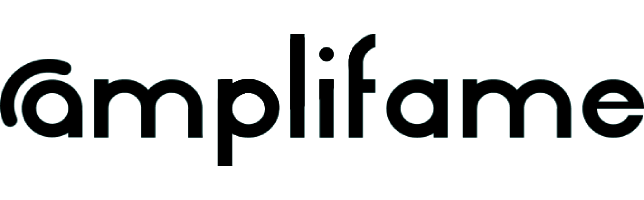For the proper management of Content Approval campaigns, as you’ve read earlier in ”Standard campaign vs Content approval campaign”, it is necessary to submit the delivrables, along with the caption, for pre-approval. This process is done through the Amplifame app, in the campaign page, following a few very simple steps as outlined below:
- Open the app and click on the campaign where you need to submit content for pre-approval;
- On the campaign page, scroll down to “Briefs” and click on the brief where you have been accepted (it will have the status “Accepted”);
- In the newly opened page, click on the “To do” tab;
- On the “Tasks” section of the newly opened page, you will see the delivrables you need to upload: Stories, Feed posts, or Reels, depending on the campaign requirements;
- Click the “Upload” button for each item, select the format of the delivrable (“Image,” ”Carousel”, “Video”), and upload the content;
- When uploading a Reel or Feed post, make sure to also include your caption, which must contain both the mandatory tags and hashtags for the campaign;
- After uploading all the delivrables, a green button labeled “Send to review” will become active lower on the same page. Make sure to click this button;
- IMPORTANT! If you omit clicking the green “Send to review” button, the delivrables will not be visible to the brand, and they will not be able to approve them;
- Once all delivrables are uploaded, they will appear in the app with the status “Uploaded”;
- After clicking the green “Send to review” button, the delivrables will change their status to “In review” and will remain so until the brand approves or rejects them;
- When the brand reviews the delivrables, their status will update to either “Accepted” (if approved) or “Rejected” (if changes are required);
- If the brand rejects one or more delivrables, they will also provide a reason for the rejection, offering clearer directions for revisions;
- The revised delivrables must go through a new approval process, meaning they must be re-uploaded in the campaign’s “To do” tab;
- For re-uploading revised delivrables, follow the same steps with the difference that you have two options: either replace the rejected deliverable, or upload it again;
- If you replace the rejected delivrable, it will no longer appear on the page, and the newly uploaded delivrable will have the status “In review.”
- If you choose not to replace and simply upload the delivrable again, the previously rejected item will still be visible alongside the new upload.
Revised delivrables will follow the same approval process as mentioned earlier.
It is very important throughout this process to wait for the final approval of the delivrables.